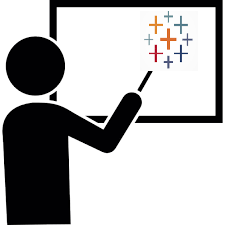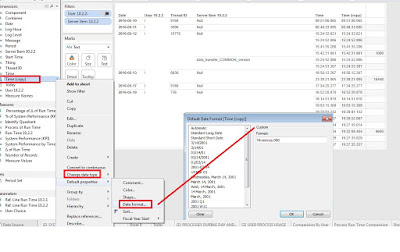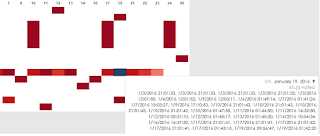Dashboard> Actions> hyperlink > http://maps.google.com/maps/?daddr=<AVG(Latitude)>,+<AVG(Longitude)>
Option #2 (need a HTML to embed the map)
1. get Google Maps APIs Key
https://console.developers.google.com/apis/library then > https://console.developers.google.com/apis/api/maps_embed_backend/overview
- Visit the APIs Console at Google Developers Console and log in with your Google Account.
- Click the Services link from the left-hand menu.
- Activate the Google Maps Embed API service. (click on the button ENABLE)
- Add credentials: Key for browser apps.
- create a browser name and the key will be generated
- https://community.tableau.com/thread/164784?keywords=Google%20Maps%20Embed%20API%20must%20be%20used%20in%20an%20iframe
http://www.dataplusscience.com/EmbedGoogleMaps.html